Say hello to LifterLMS 3.3.0
LifterLMS courses just got a lot more portable in the latest release. Keep reading, and we’ll get into the benefits of importing, exporting and cloning.
LifterLMS also just released a design enhancement so that you can choose to use a featured video on your course tile if you like.
Why use a featured video on your course tile?
Courses can have featured images to represent the course on the course tile. It’s kind of like a book cover or movie poster.
Why not turn that cover into a playable welcome video with the basic elevator pitch about what’s in the course?
Now you can!
Here’s what this looks like on the LifterLMS demo site:
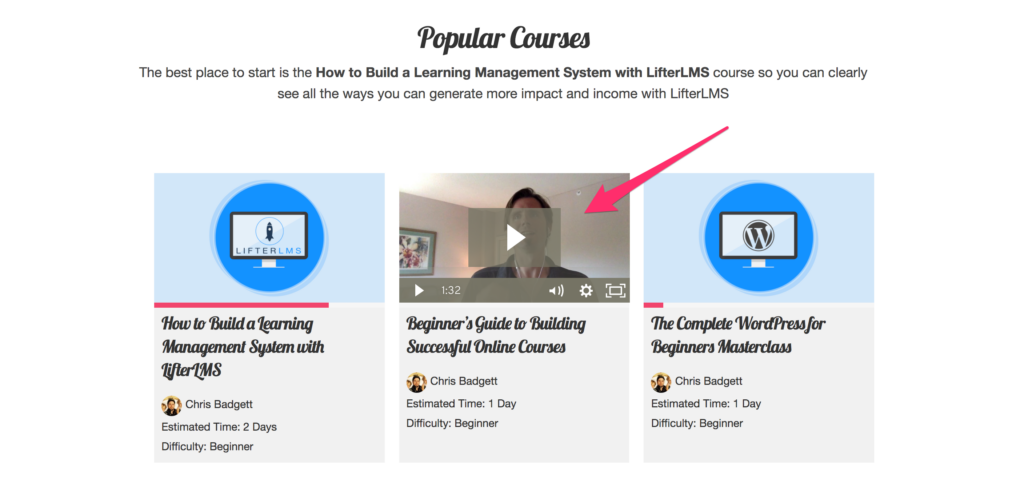
This is especially helpful for sites that have multiple courses where users can browse intro videos directly from the course catalog.
3 ways to use course exports
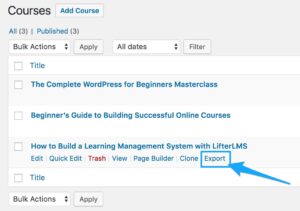 1) Backups – It’s never a bad idea to backup your website in case you get hacked or your server fails. This isn’t as big of a concern with a professional web hosting company like WPEngine or Liquid Web. But, you should always introduce backup redundancy by backing up your courses locally to your computer and even an external hard drive.
1) Backups – It’s never a bad idea to backup your website in case you get hacked or your server fails. This isn’t as big of a concern with a professional web hosting company like WPEngine or Liquid Web. But, you should always introduce backup redundancy by backing up your courses locally to your computer and even an external hard drive.
2) Licensing deals – Why not grow your revenue and allow other people to publish your courses on their site for a fee? From a technology perspective, this is now easy. You get paid, you send the buyer a LifterLMS export file, they install the course from their LifterLMS interface with a couple clicks, and they’re live.
3) Free marketing – Why not make it easy for other people to publish your free course on their website? If someone else has the free LifterLMS plugin installed, they can easily launch your free exported course.
Click here for documentation on how to export a course
3 ways to use course imports
1) Become a publisher of courses – Have you ever thought about developing a course marketplace with WordPress? Now you can easily aggregate courses created by others on your LifterLMS website by importing them.
2) Learn how to best use LifterLMS by learning from example – Sometimes the best way to learn a software tool is by looking at some demo content. Now from the LifterLMS quick set up wizard, you can easily install a sample course to get you pointed in the right direction.
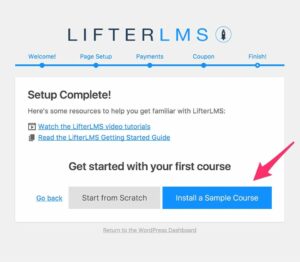
3) Restore a course backup – So you made a mistake on your course and want to roll it back to a previous version. No problem. If you have a LifterLMS export file to work with you can restore a course or all your courses with a couple clicks.
Click here for documentation on how to import a course
2 ways to use course cloning
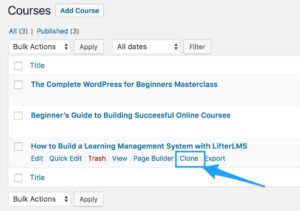 1) Duplicate a course – Sometimes it just makes sense to copy a course in it’s entirety, lessons included. You can now do that with one click, and then modify the duplicate to your heart’s delight.
1) Duplicate a course – Sometimes it just makes sense to copy a course in it’s entirety, lessons included. You can now do that with one click, and then modify the duplicate to your heart’s delight.
2) Duplicate a course for a membership – Perhaps you want to deliver the “same” course to a different group of people through a LifterLMS membership. Now you can easily copy a course and sell it separately or included it in a unique LifterLMS membership.
Click here for documentation on how to clone a course
Here’s what I’d like you to do next …
Join the LifterLMS VIP Facebook group and let us know how you intend to use these powerful new features!
Come and join the conversation with other online course creators looking to do similar things.


